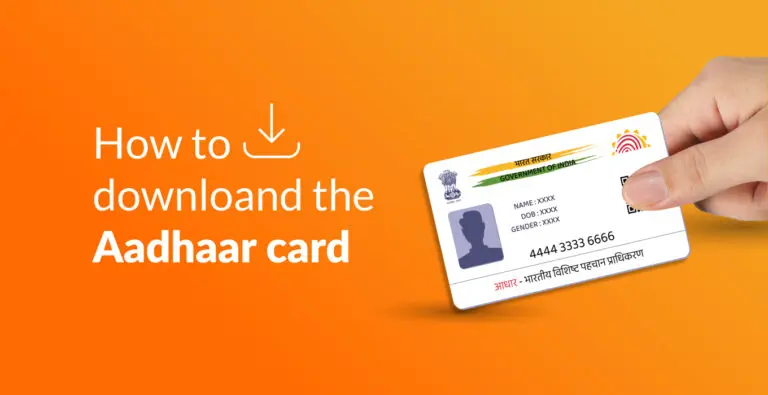
Table of Content
Aadhaar, as we all know, is a unique identification system issued by the Indian government, and having a digital copy is essential in this digital age. Whether you’ve misplaced your physical card or just need a digital copy, fret not! We’ve got your back. Let’s dive right in and get you that e-Aadhaar card!
Aadhaar is a 12-digit unique identification number issued by the government of India to every individual resident of India. It serves as a crucial identification document and is widely used for various purposes, including accessing government services, opening bank accounts, and availing social welfare benefits. The primary objective of Aadhaar is to establish a verifiable and unique identity for each citizen, helping in the efficient delivery of government services and reducing identity fraud.
The UIDAI (Unique Identification Authority of India) manages Aadhaar identification and Aadhaar numbers. It is a statutory authority established by the government of India to oversee the entire process of Aadhaar generation and issuance. UIDAI ensures the security and confidentiality of citizens’ personal information and maintains a centralized database of Aadhaar information.
certain situations, individuals may face challenges such as losing their physical Aadhaar card or not having it when required. In such cases, UIDAI offers a convenient solution by allowing individuals to instantly download their Aadhaar card PDF from the official UIDAI website.
To download your Aadhaar card online, it’s crucial to have your registered mobile number handy. If your mobile number isn’t linked to your Aadhaar yet, follow these easy steps:
Once your mobile number is registered, you are all set for your E-Aadhaar Card Download. Here’s what you need to do:
At this point, you have five download Aadhaar Card options:
how to download masked aadhaar card? If you have your Aadhaar number, consider the following steps to download your e-Aadhaar card online:
If you don’t have your Aadhaar number but have the enrolment number, you can still download your e-Aadhaar card using the following steps:
For individuals who prefer not to share their Aadhaar number for certain processes, UIDAI offers the aadhar card download option to download the e-Aadhaar card using a Virtual ID (VID):
DigiLocker, in collaboration with UIDAI, provides a seamless way to link your DigiLocker account with Aadhaar, allowing easy access to your e-Aadhaar:
The Umang App provides another user-friendly option to download your e-Aadhaar:
To download e aadhaar card, download the e-Aadhaar, ensure that your mobile number is registered with UIDAI. If your mobile number is not linked to your Aadhaar, you won’t receive the one-time password (OTP) required for the download process. You can update your mobile number by visiting the nearest Aadhaar Enrollment Centre.
The UIDAI sends an OTP to the registered mobile number as an additional security measure during the download process. This OTP is essential for authentication, and without entering the correct OTP, you cannot proceed with the e-Aadhaar download.
Ensure you enter the OTP accurately to avoid any delays or issues. Entering an incorrect OTP multiple times may lead to the temporary blocking of the download service. If you face any difficulties, you can request a new OTP.
You can download your e-Aadhaar card PDF as many times as needed. This flexibility allows you to access your Aadhaar details whenever necessary without any restrictions.
The downloaded e-Aadhaar card holds the same validity as the physical Aadhaar card for all official purposes. Organizations and authorities accepting Aadhaar as proof of identity are obligated to recognize the e-Aadhaar as a valid document.
After downloading the e-Aadhaar, it is password-protected for security reasons. To open and view the PDF, you need to enter an 8-digit password. The password consists of the first four letters of your name in capital letters, followed by your birth year in YYYY format. For example, if your name is Ravi and your birth year is 1985, the password would be “RAVI1985”.
Congratulations! You’ve successfully navigated the process of downloading your Aadhaar card. Now, you have a digital copy that can be used for various purposes without worrying about misplacing the physical card. Remember to keep your Aadhaar details safe and secure, and never share them with unauthorized individuals.
No, it’s essential to have your mobile number registered with UIDAI. Without a linked mobile number, you won’t receive the OTP required for the download process.
Visit the official UIDAI website, choose “Download Aadhaar,” select your preferred method (Aadhaar Number, Enrolment ID, Virtual ID, DigiLocker, or Umang App), and follow the steps, including OTP verification.
Masked Aadhaar allows you to hide some digits of your Aadhaar number when downloading the e-Aadhaar card, enhancing privacy by revealing only the last 4 digits.
After downloading, open the PDF with the provided password (the first four letters of your name in capital letters followed by your birth year in YYYY format) and print it
Masked Aadhaar shows only the last 4 digits for privacy, while regular Aadhaar displays the complete 12-digit number. Functionality and usage remain the same; only the display differs.
The password to open the e-Aadhaar card is the first four letters of your name in capital letters followed by your birth year in YYYY format. For instance, if your name is Ravi and your birth year is 1985, the password would be “RAVI1985”.
Invest wise with Expert advice
![]() IIFL Customer Care Number
IIFL Customer Care Number
(Gold/NCD/NBFC/Insurance/NPS)
1860-267-3000 / 7039-050-000
![]() IIFL Capital Services Support WhatsApp Number
IIFL Capital Services Support WhatsApp Number
+91 9892691696
IIFL Securities Limited - Stock Broker SEBI Regn. No: INZ000164132, PMS SEBI Regn. No: INP000002213,IA SEBI Regn. No: INA000000623, SEBI RA Regn. No: INH000000248
ARN NO : 47791 (AMFI Registered Mutual Fund Distributor)

This Certificate Demonstrates That IIFL As An Organization Has Defined And Put In Place Best-Practice Information Security Processes.